Streaming Netflix shows on the go is great, but what happens when you don’t have access to Wi-Fi? Fortunately, downloading Netflix shows allows you to watch your favorite content offline, anytime and anywhere. Whether you prefer using the Netflix app or exploring alternative methods, this guide will walk you through the simplest and most effective ways to download Netflix shows and enjoy seamless offline viewing. Let’s dive in!
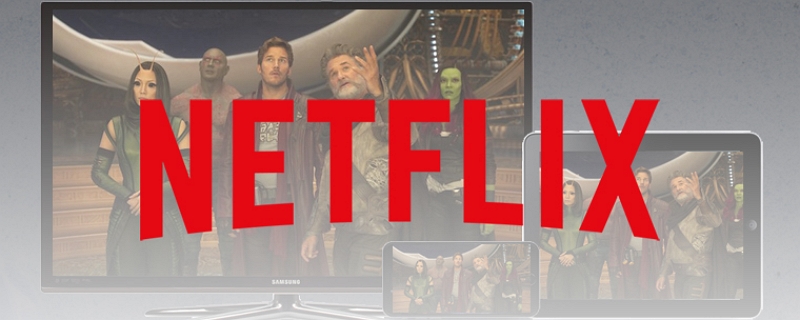
Not all movies and TV shows on Netflix can be downloaded for offline viewing. The availability of this feature largely depends on content licensing agreements, which vary from title to title. While Netflix strives to make as much content downloadable as possible, some titles may remain unavailable for the following reasons:
Certain shows and movies are tied to exclusive agreements with other streaming services or networks, preventing Netflix from offering downloads.
Some content owners may not sell or grant rights to enable downloads on any platform.
Download permissions may also be influenced by factors such as demand, production costs, or limited-time availability.
A review of Netflix’s trending movies and TV shows in the U.S. revealed that many popular shows are available for download. However, based on observations, the shows most often excluded from download options tend to be well-known series originally aired on cable or broadcast networks. For instance, titles like The Office, Criminal Minds, and Parks and Recreation can be streamed on Netflix but may not support downloads.
Since Netflix’s catalog is continually updated, it’s a good idea to verify the download availability of specific titles within the app before planning your offline viewing
Downloading movies or shows on Netflix for offline viewing is straightforward when using the Netflix app. There’s no need for third-party tools, but it’s essential to be aware of certain restrictions:
1. Ad-Supported Plans: Limit of 15 downloads per device per calendar month.
2. Standard Plan: Allows up to 100 downloads per device.
3. Expiration Rules: Downloads expire 7–30 days after downloading or within 48 hours after you begin watching.
4. App-Exclusive Viewing: Downloads can only be watched via the Netflix app.
5. No Batch Downloading: You must download each movie or show individually.
Now that you’re familiar with these limitations, follow these steps to download shows using the Netflix app:
Step 1: Search the “Netflix” app for the show you want to download.
Step 2: Once you find the show, select it. Then, on the details page, click on “Download” to start downloading it.
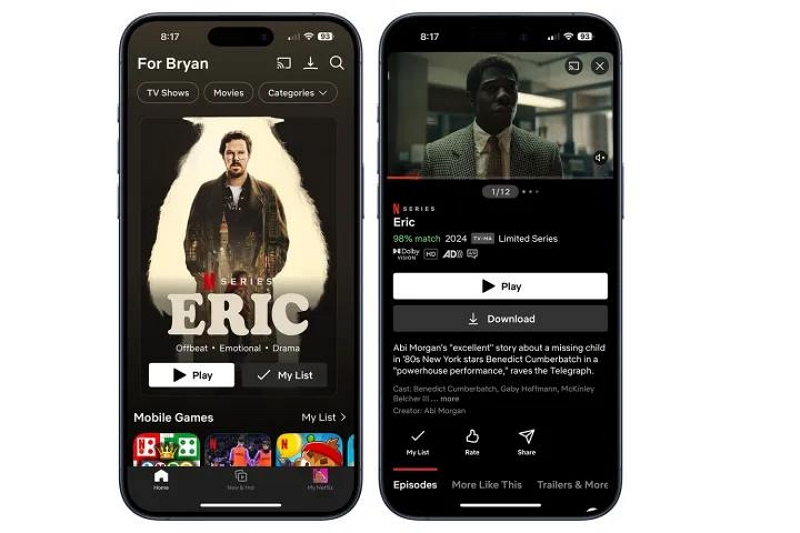
Step 3: After the download is complete, navigate to “My Netflix” and select “Downloads” to access the downloaded show(s).
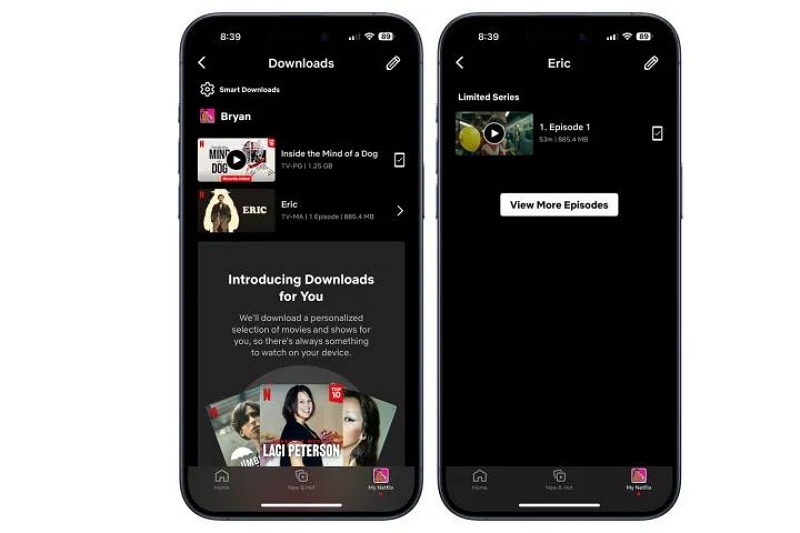
Although Netflix’s latest Windows app version removed the download feature, you can still download shows for offline viewing by using an older version of the app. Here’s how to do it:
Step 1: Uninstall the latest version of the Netflix app from your PC.
Step 2: Open the Microsoft Store, go to Settings, and turn off automatic app updates.
Step 3: Download the older Netflix app from one of these sources:
Step 4: Open Terminal and run the following command to install the old Netflix version:
Add-AppxPackage .\Downloads\Netflix_6.99.5.AppxBundle
Step 5: Open the old Netflix app and log into your account.
Step 6: Go to the menu icon (three horizontal lines) and select “Available for Download.”
Step 7: Browse and select the show you want, then click the download icon.
![]()
Step 8: Go to “My Downloads” to watch the downloaded content offline.
![]()
By following these steps, you can still download and enjoy Netflix content offline on your Windows PC.
Understanding these limitations ensures smoother offline viewing and helps you maximize your Netflix experience while adhering to its policies.
If you're looking to download Netflix shows without using the official Netflix app, there are several methods you can explore. Although Netflix’s app has download limitations, alternative solutions allow you to save and watch your favorite shows offline. Here, we’ll introduce one popular way to download Netflix content without the app.
To download Netflix shows for playback on any media player (including Mac and Windows), the StreamFox for Video Downloader is an excellent
choice.
This tool lets you save Netflix movies in MP4 format, which is compatible with most devices . StreamFox also
supports
other formats like MOV and MKV, and allows high-definition downloads ranging from 720p to 1080p.
One of the main advantages of using StreamFox is that it bypasses Netflix's DRM protection, allowing you to download
content even if you’re not using the official app. It also lets you download multiple shows in batch mode, so you
can
save your favorite content in one go, regardless of your Netflix subscription plan.
Key Features
How to use StreamFox for Video Downloader:
Step 1: Open “StreamFox for Video” and select Netflix.
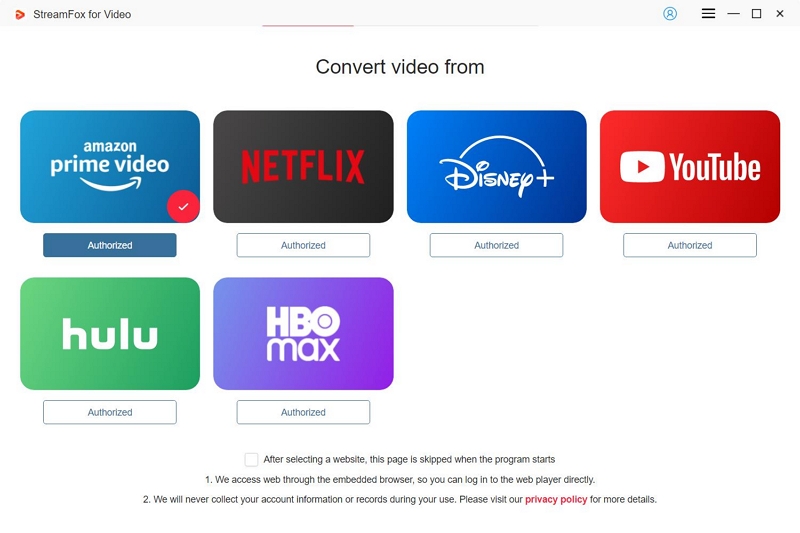
And log in to your Netflix account.
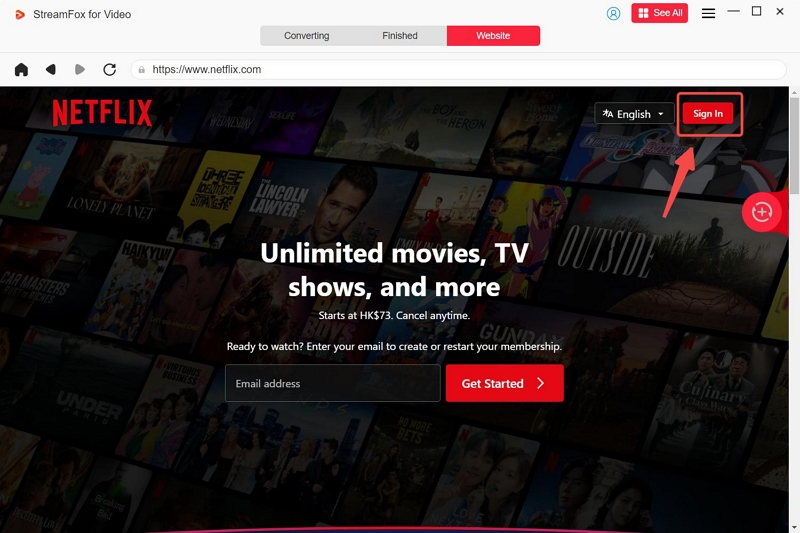
Step 2: Find the show you want to download using the search feature.
Just enter the movie “title keyword” or “URL”.
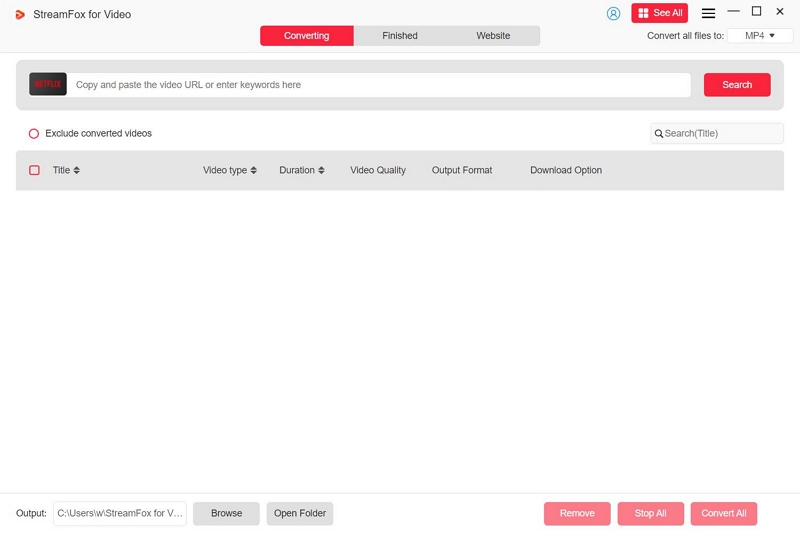
Select the show from the search result. and click on “Add Queue” to add it to your download queue.
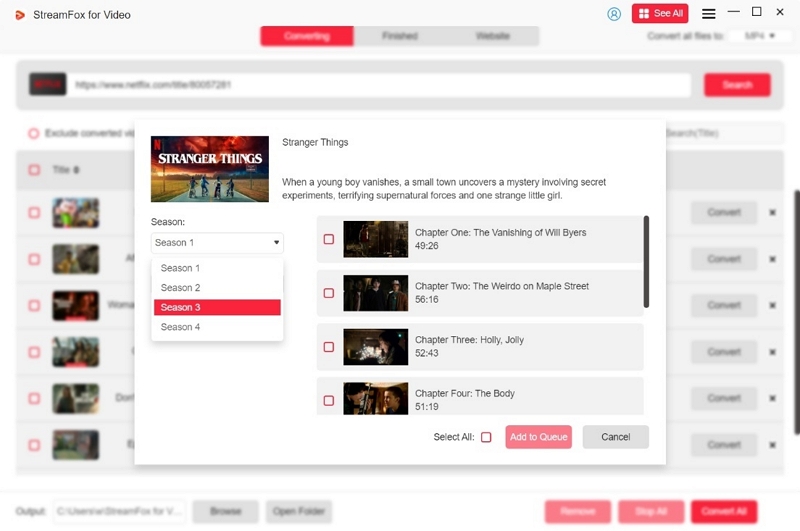
Step 3: Choose the video quality, audio quality, and subtitle type from the pop-up as displayed in the screenshot below.
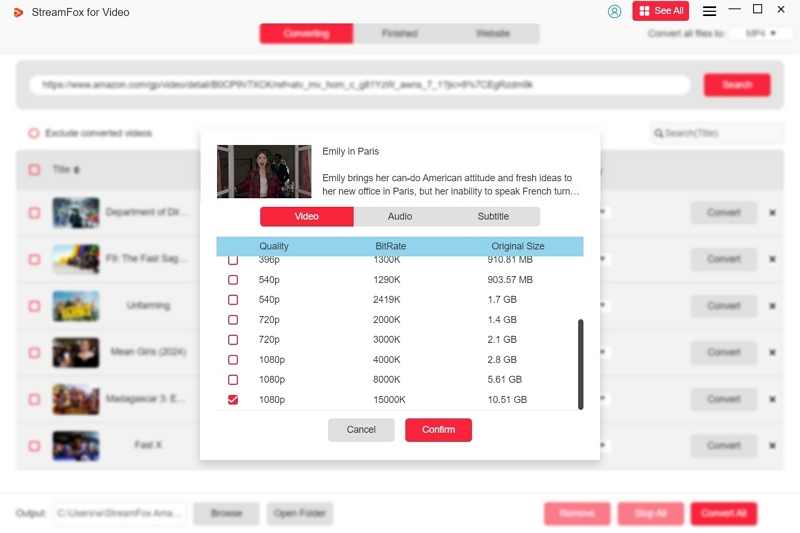
Step 4: Click on “Output Format” and select your desired video “format.” Click “Convert All” to begin the conversion.
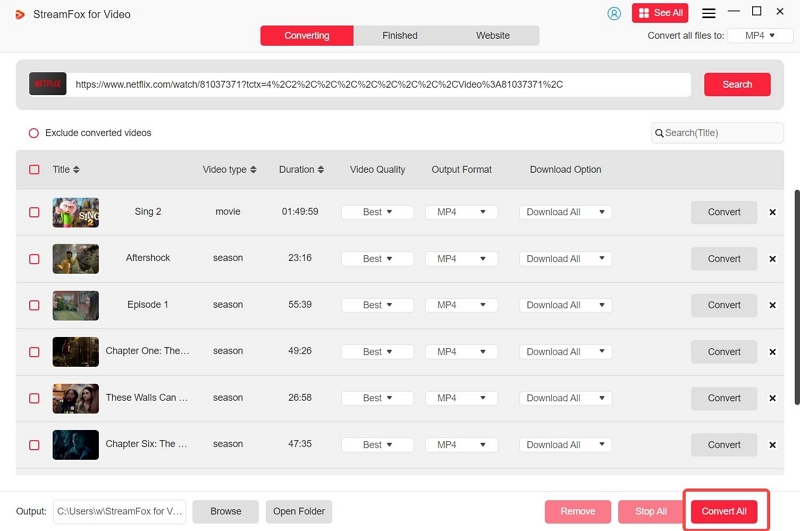
Step 5: After converting the Netflix movie, save it to your local storage.
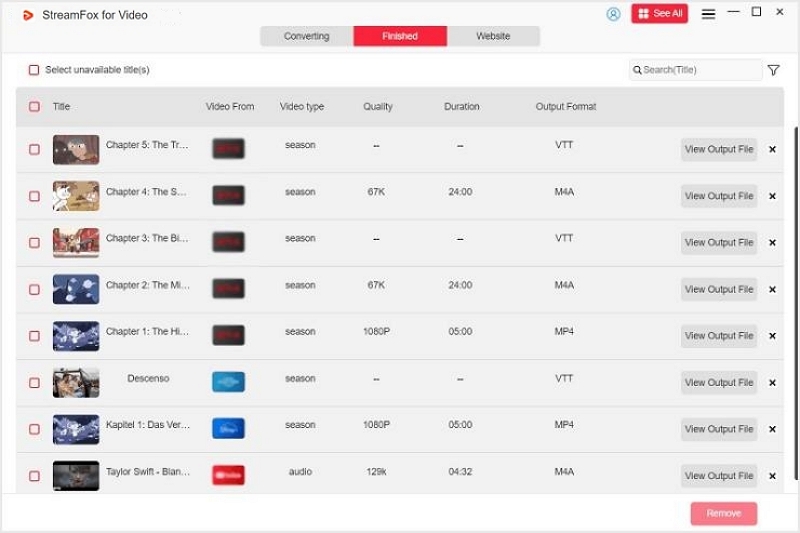
Pros
Cons
Another way to download shows from Netflix without the app is via the Netflix website.
For this method, you don’t need any third-party software. But the same limitation for downloading shows from Netflix app applies.
Here is how this works:
Step 1: Open the “Netflix website” in your browser and sign in to your Netflix account.
Step 2: Find the shows you want to download.. You just need to enter the “title” into the search bar.
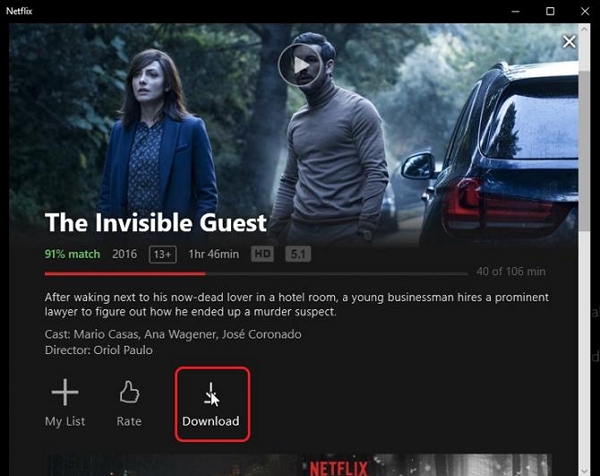
Step 3: On the “Show’s details page,” hit the “Download” button to download the Netflix movie.
Pros
Cons
Ripping the Netflix show with a screen recording app is also another way to download your favorite show without the Netflix app.
One of the best screen recorder app to rip Netflix show is the Eassiy Screen Recorder Ultimate.
This software boasts over 10+ screen recording tools, ranging from windows recorder, game recorder, video recorder, and many more. You can use it to record Netflix shows in high-quality up to 4k resolution, and it supports scheduled recording, which enables you to set the software to automatically start recording a Netflix show at a scheduled time.
Step 1. Install “Eassiy Screen Recorder Ultimate” software.
Step 2: Run the installed app and click on “Video Recorder”.
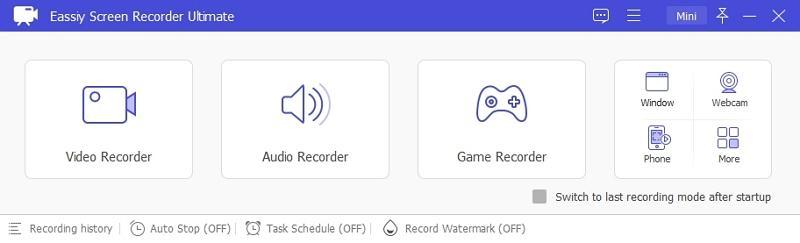
Step 3: Customize the screen recording settings. Select "Full" as the option to record your screen. Then, turn on "System Sound” toggle.
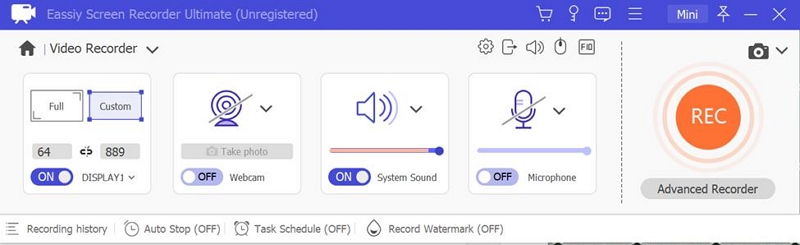
Step 3. Click the “REC” button. Then, open the “Netflix” app and start playing the show you want to download.
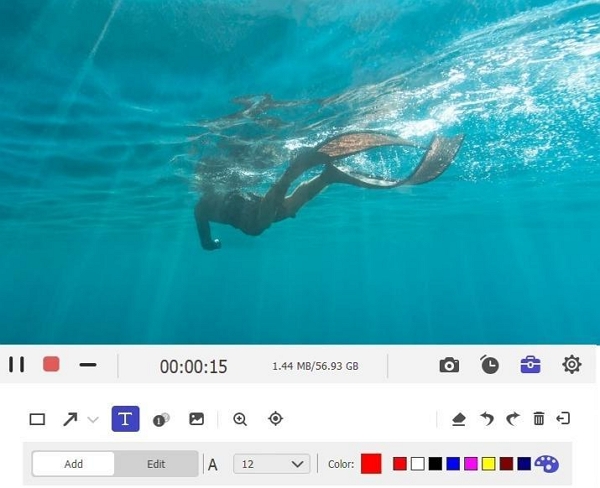
Step 4. Upon completion, click on the “Stop” to end the screen recording process.
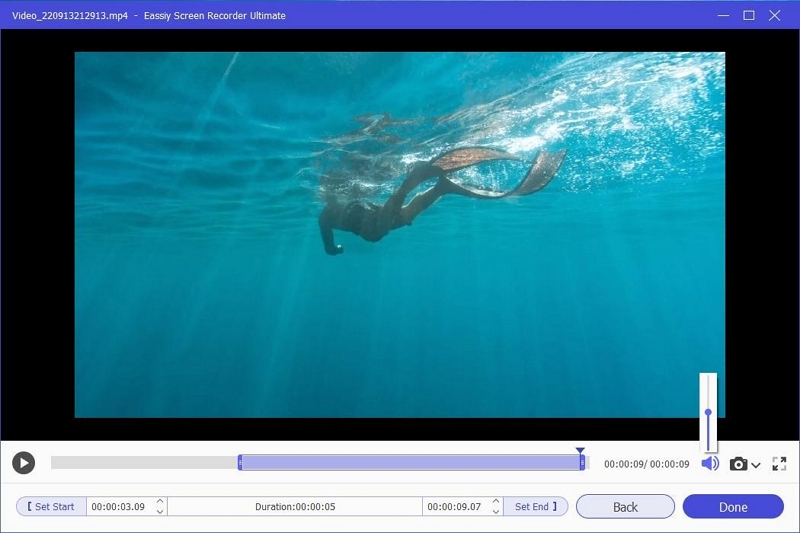
Step 5. The tool will automatically save the video file to the Recording History.
You can access the recorded Netflix show file from there.
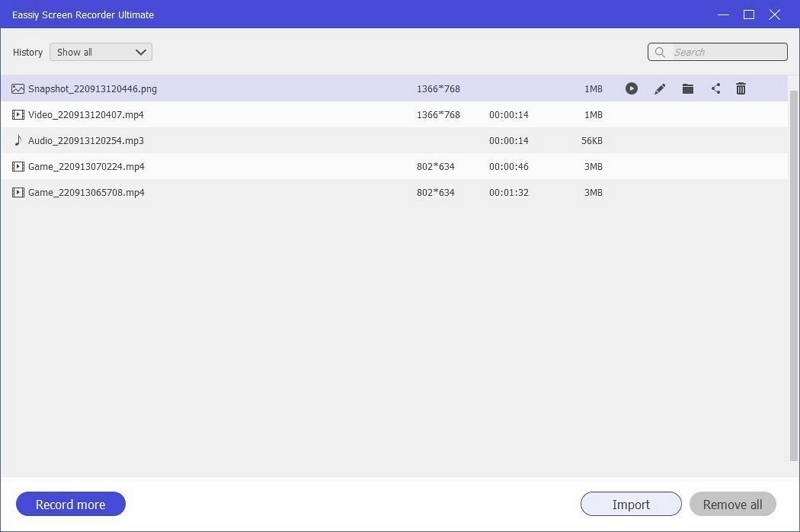
Did you know you can automate your Netflix downloads? With Netflix’s Smart Downloads feature, you can easily set your app to automatically download the next episode of a series you’re watching, so you never run out of content when offline. Here’s how to enable Smart Downloads on Netflix:
Step 1: Open the “Netflix app” and navigate to “My Netflix.”
Step 2: Tap the “Three-line menu icon at the top-right” and select “Settings.”
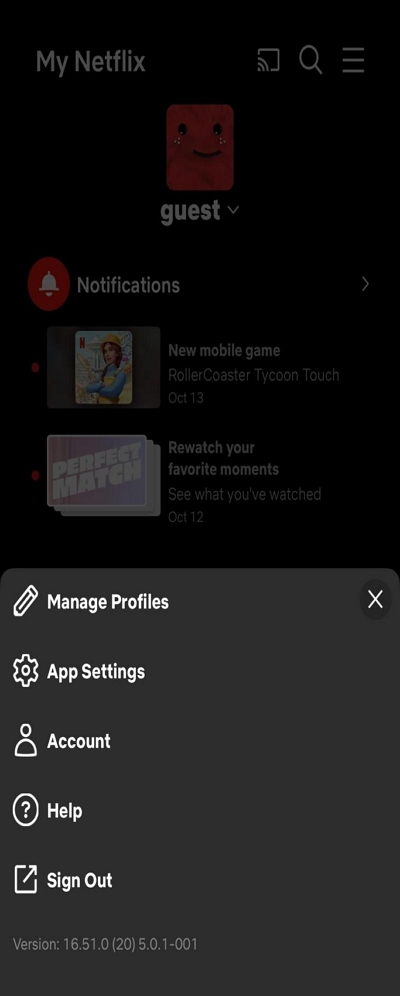
Step 3: Choose “Smart Download” and turn on the toggle next to “Download Next Episodes” or “Download for you.”
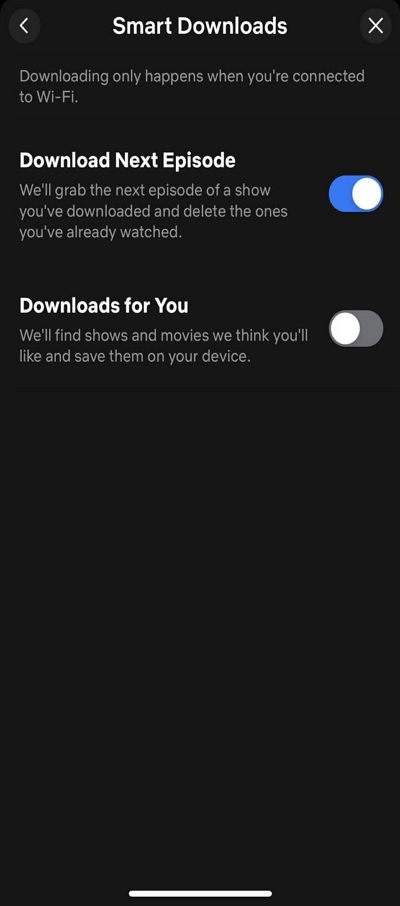
If you choose “Download Next Episodes,” Netflix will automatically download the next episodes of movies that you’re currently watching.
Downloading movies from Netflix is as easy as taking a walk in the park. Whether you’re looking to use the Netflix app or alternative methods, the guide on this page has covered every possible ways for you to go about it.
Use the Netflix app for your download if you don't mind the limitations. However, if you want more control over your downloaded movies, the StreamFox Netflix Video Downloader software has got you covered.