In case you have ever wanted to download Netflix episodes on your Mac for offline viewing — either for traveling or just saving data-you must have noticed there is no official Netflix app for Mac that would allow direct downloads.
While you can stream in a browser in both shows and movies, Netflix has never released a native Mac app that includes the option to download for offline viewing, which is really frustrating when you're traveling or have limited internet access.

But the good thing is, there is 5 easy way out. With those methods, saving Netflix episodes and films on your MacBook for offline viewing is pretty easy.
The most effective way to download Netflix episodes on aMacbook is by using a third-party tool like StreamFox for Video Downloader.
This tool includes an integrated Netflix browser that simplifies the search for videos to download. It also boasts a robust downloading engine, allowing you to download Netflix episodes on MacBook or iMac in batches. Most importantly, videos downloaded with StreamFox are saved as standard MP4 or MKV files, which have no expiration date. Additionally, the built-in browser helps organize your offline library by preserving metadata.
Key Features of StreamFox for Video Downloader
How to Download Netflix Videos on Mac with StreamFox
Step 1:Download and install StreamFox Netflix Video Downloader on your Mac. Select Netflix.
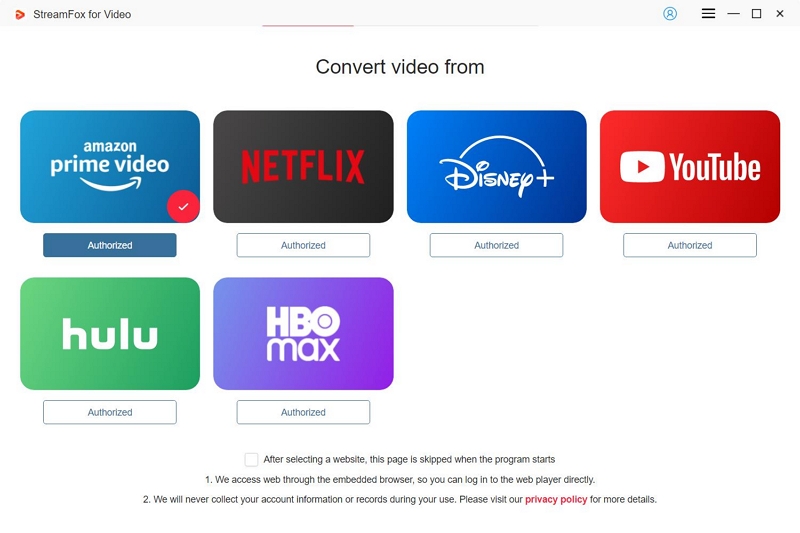
Open the application, then log in with your Netflix account.
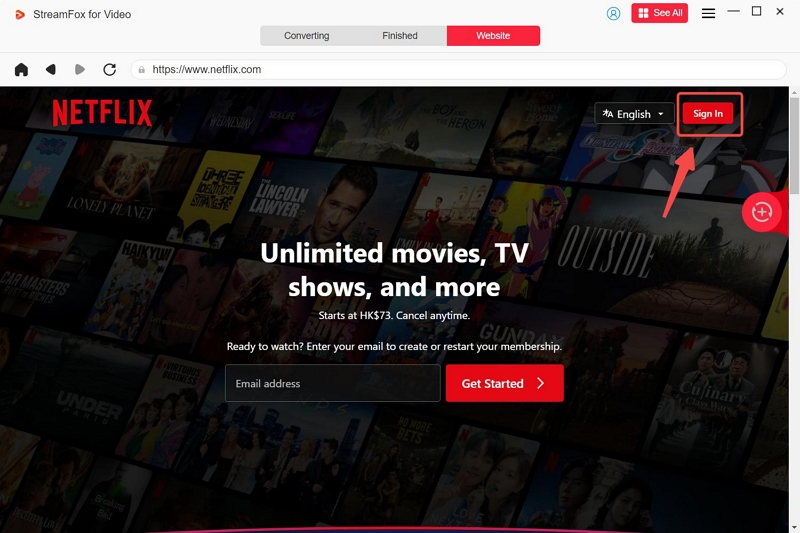
Step 2:You can find videos either by typing the movie or show title in the search bar, copy-pasting the Netflix video URL, or browsing the built-in Netflix browser within StreamFox. After locating the video select "Add to Queue."
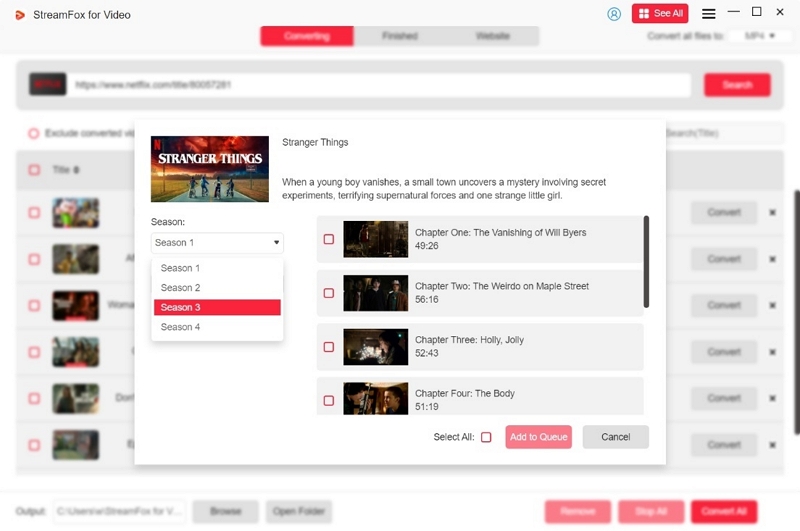
Step 3:From the list of videos, choose your preferred audio, subtitle, and video quality.
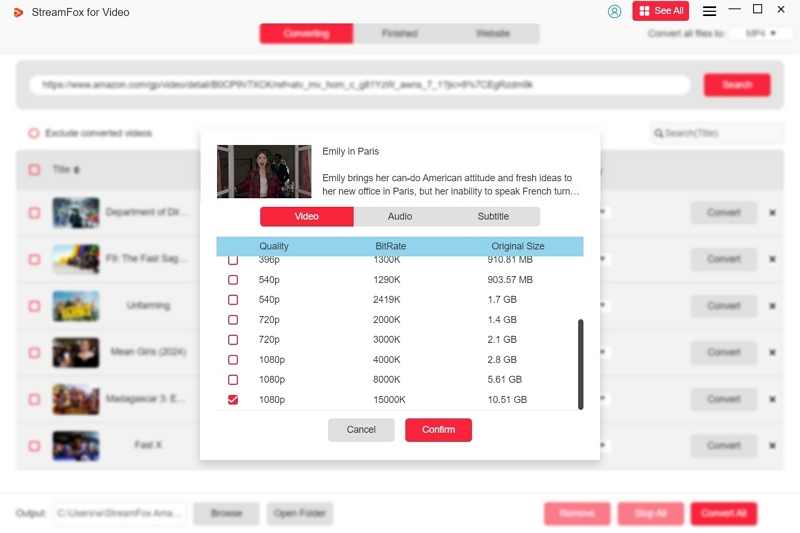
Step 4:You can change this format to whatever you want. Whether MP4 works best with your video player, or maybe it's MOV or MKV, StreamFox allows you to select the best option.
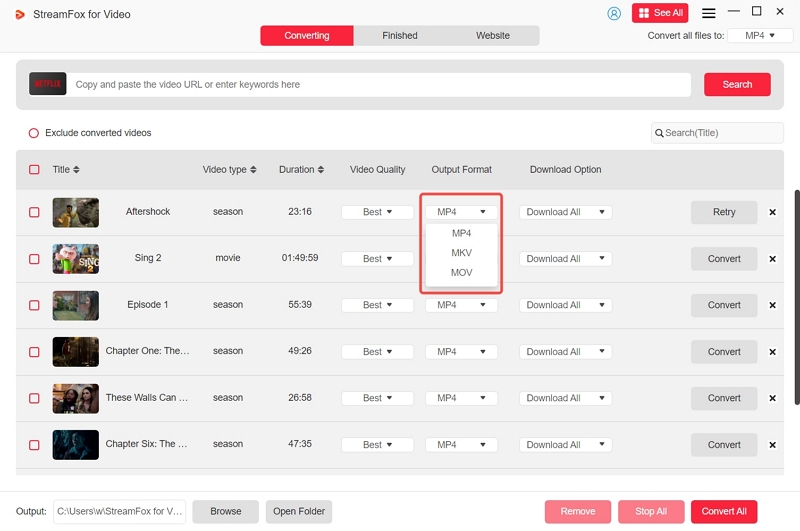
Step 5:After finalizing the video quality and output format settings, click "Convert" at the bottom of the page to start the download.
StreamFox will manage the process for you, allowing you to download a single video or multiple titles simultaneously by selecting "Convert All." Once completed, head to the "Finished" section to access your offline Netflix downloads.
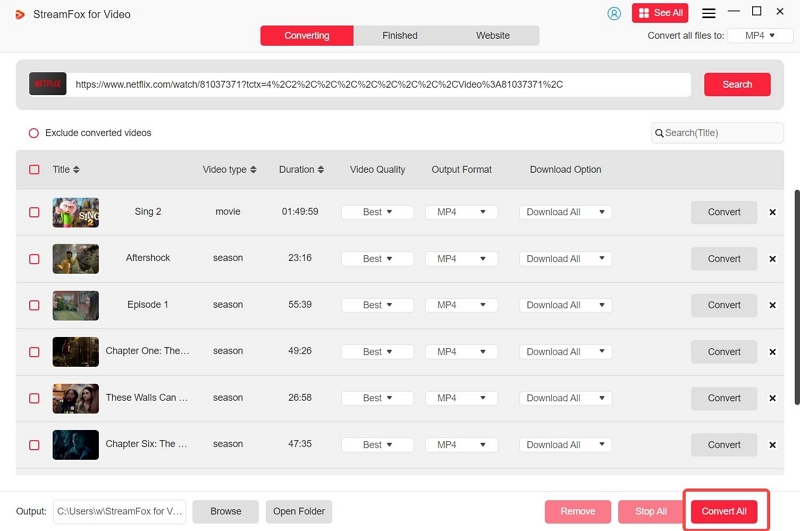
Downloaded Netflix videos can be streamed to any device, and you can watch them directly on your favorite device.
If you're using a MacBook Air, MacBook Pro, or iMac with an Apple Silicon chip (M1, M2, or M3), there's a straightforward way to download Netflix episodes via the Netflix iOS app. While Netflix no longer supports downloading through the Windows app (since July 2024), Apple Silicon Macs can run iOS apps, which opens up the possibility of using the Netflix app.
Here’s how you can do it:
Step 1: Prepare an iPhone or iPad: You’ll need an iPhone or iPad running iOS 17 or iPadOS 17 or later with the Netflix app installed and logged into your account.
Step 2: Use iMazing to Transfer the Netflix App:
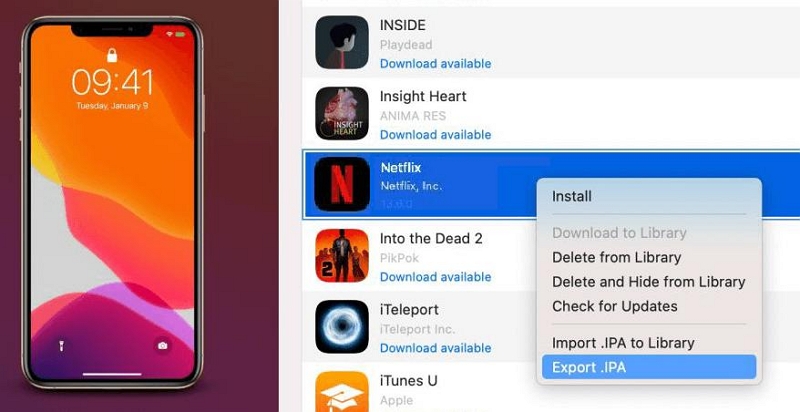
Step 3: Download and Watch Offline: After installation, launch the Netflix app on your Mac, log in, and start downloading shows and movies for offline viewing, just like on your mobile device.
Note: Downloads via the Netflix app on Mac are subject to Netflix's download limits, so make sure to watch your content before it expires.
If the above method isn't viable for you, another common option is to use a screen recording tool. This method allows you to save Netflix videos on your Mac as MP4 files for offline viewing. However, it can be time-consuming and may involve a few technical steps to ensure the process runs smoothly.
To screen record Netflix on your Mac:
Step 1: Open Google Chrome and navigate to Settings > System > disable Hardware Acceleration.
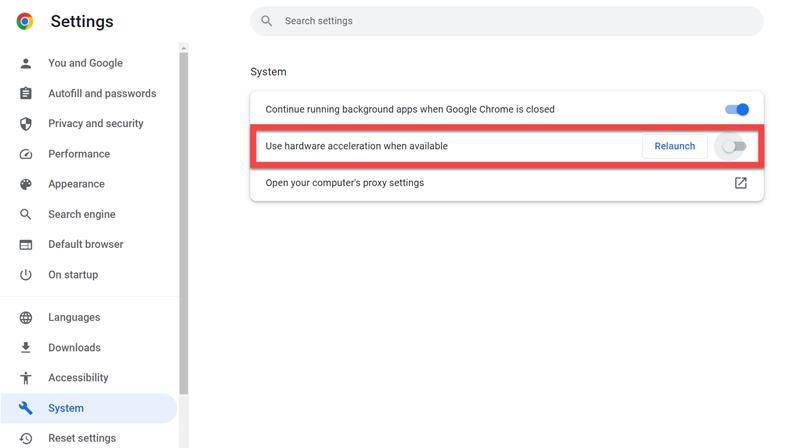
Step 2: Use OBS Studio:
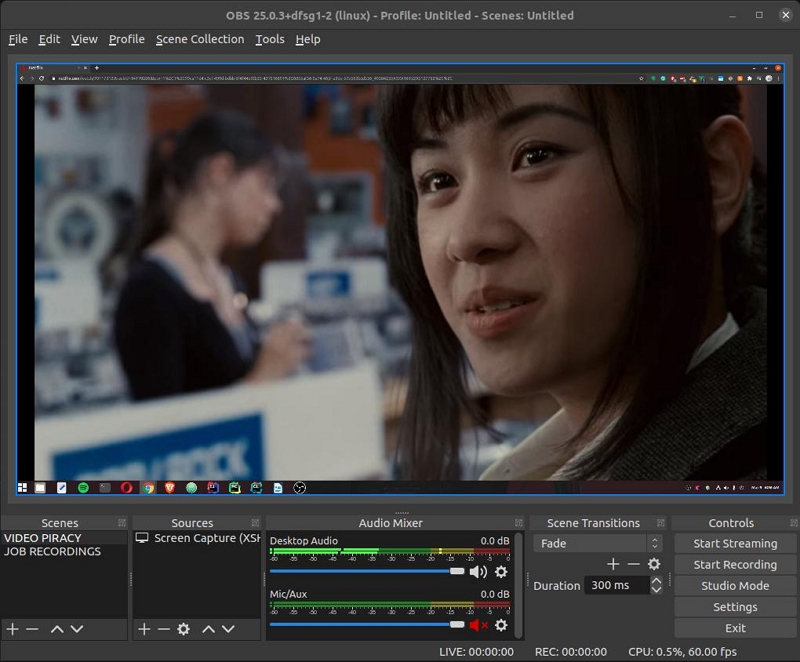
Important: QuickTime Player doesn't capture internal sound, so you’ll need to install an audio loopback tool, like BlackHole, to record Netflix's audio.
Apple’s iPhone Mirroring feature (introduced with macOS Sequoia and iOS 18) allows you to mirror your iPhone’s screen to your Mac. This method is useful if you prefer using the Netflix app on your iPhone but want to watch the content on a larger screen or save it on your Mac for offline viewing.
To use iPhone Mirroring:
Step 1: Ensure your Mac has Apple Silicon or an Intel-based T2 Security Chip.
Step 2: Connect both devices to the same Apple ID, and ensure Bluetooth and Wi-Fi are enabled on both devices.
Step 3: Launch the iPhone Mirroring app on your Mac.
Step 4: Authenticate the connection by entering passwords on both your iPhone and Mac.
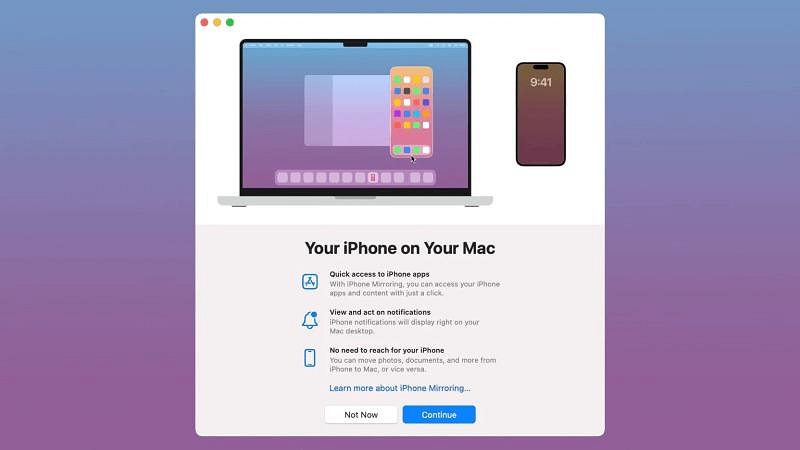
Step 5: Once connected, you can access your iPhone's Netflix app on the Mac and download any content to watch offline.
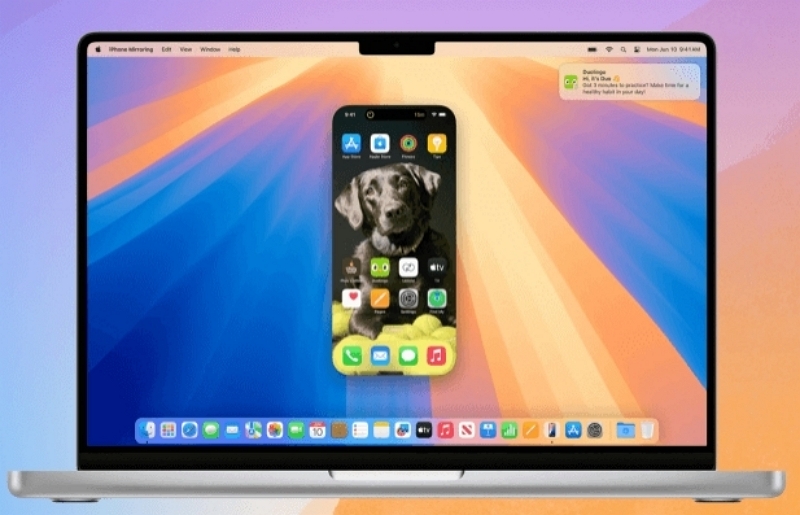
Note: This method works only if your devices meet the system requirements. If your Mac or iPhone doesn't support it, consider using third-party tools like the MovPilot Netflix Video Downloader to download Netflix content without these limitations.
If you're using a newer Apple Silicon MacBook, such as the M2 MacBook Air or 14-inch MacBook Pro, the traditional Intel-based methods won't work. However, with a bit of creativity, you can still enjoy Netflix downloads on your device. Here's how to do it using Parallels Desktop and Windows 11:
Steps to Download Netflix Shows on an Apple Silicon MacBook:
Step 1: Download and Install Parallels Desktop
First, you'll need to download and install Parallels Desktop. This software allows you to run Windows on your Mac. Visit the official Parallels website to download the software and follow the installation guide. The setup will walk you through the process of installing Windows 11 on your Mac.
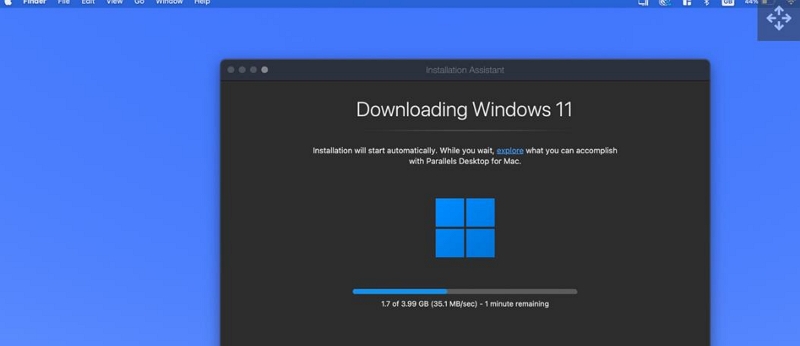
Step 2: Set Up and Launch Windows 11
Once Windows 11 is installed and running, log in with your Microsoft account to complete the setup process. Parallels makes it easy to switch between macOS and Windows seamlessly.
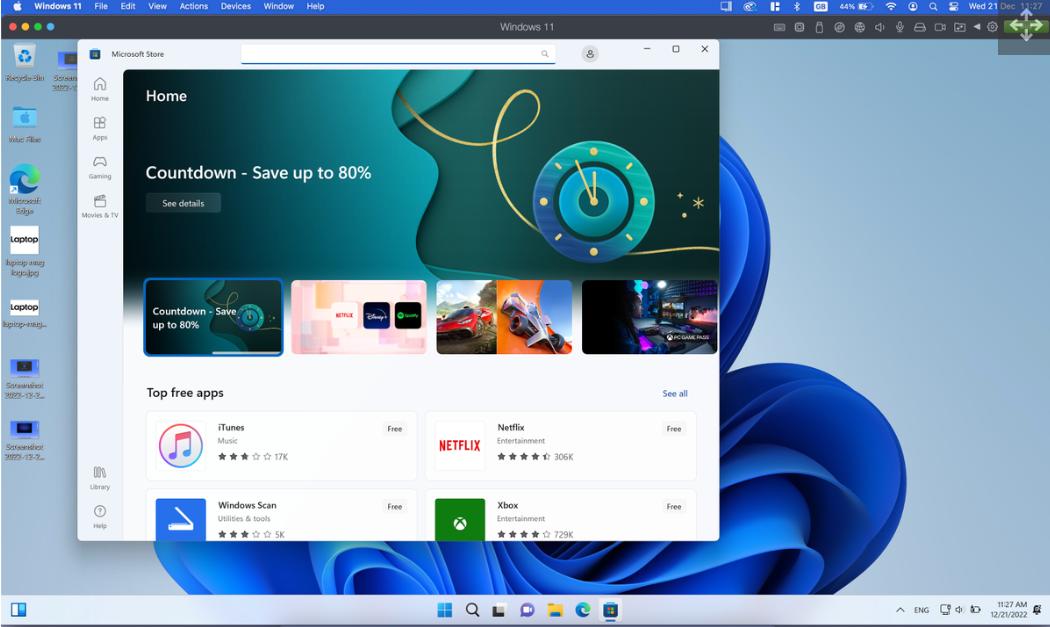
Step 3: Download the Netflix App on Windows 11
Now that you're in Windows 11, open the Microsoft Store and search for the Netflix app. Download and install the app on your virtual Windows environment.
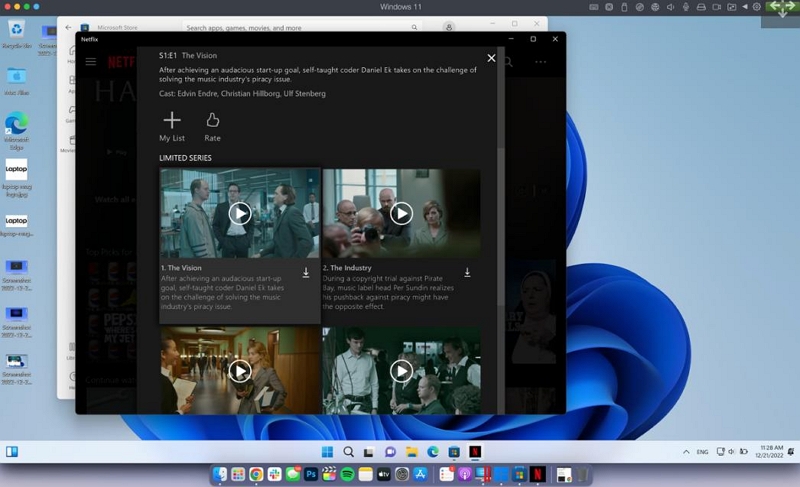
Step 4: Log Into Netflix and Download Shows
Open the Netflix app, log in with your Netflix credentials, and browse the available content. You can now download your favorite shows and movies for offline viewing, just as you would on a Windows PC.
Why This Method Works:
Apple Silicon Macs (M1, M2, M3 chips) can't directly run the Windows Store or the Netflix app natively within macOS, but by using Parallels Desktop to create a virtual Windows environment, you effectively bypass this limitation and gain access to Windows apps, including Netflix.
Important Notes:
While there is no Netflix App for macOS, it is still possible to stream movies from your web browser. Below is how to download Netflix movies using a web browser on your Mac:
Step 1: Launch any available browser on your computer and type the URL address to Netflix into it before hitting Enter.
Ensure you log in to the service; otherwise, input your email and password.
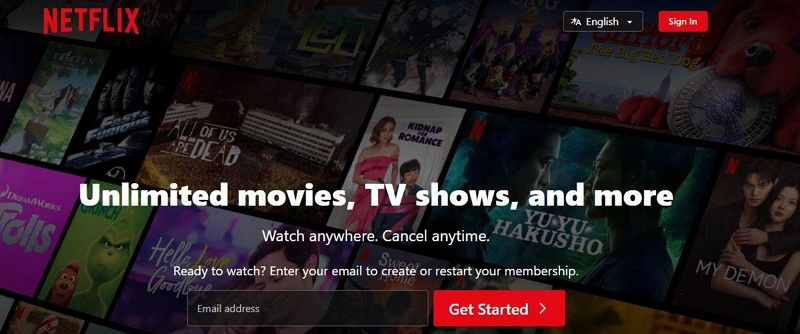
Step 2: Sign into an account and browse through the massive collection of content to look for the movie or series you want to stream.
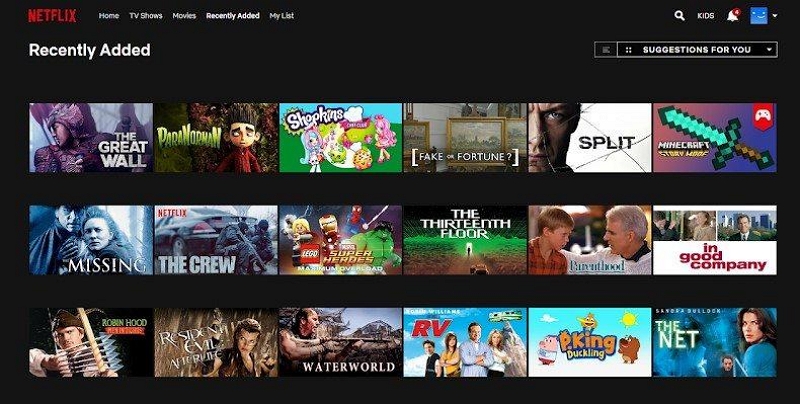
Note: If you use StreamFox Netflix Video Download, you can also watch as many of your favorite videos as you like in StreamFox's built-in browser, but you'll need to download them in-app if you want to watch them offline.
Unfortunately, you can't download Netflix episodes on Mac. That's because, up until now, Netflix has not had any other macOS applications. However, StreamFox Netflix video downloader can download Netflix videos for you.
This error means that you have exceeded the number of devices you are allowed to download content onto under your Netflix plan. Just open the Netflix app and select settings, then select "Delete All Downloads." Afterward, you should be able to download all your favorite videos without a hitch.
Summarily, there are various ways to enhance your Netflix viewing experience. For this reason, if you need the best option that will assure you of watching Netflix without the limitations associated with apps or browsers, then you might want to consider the StreamFox Netflix Video Downloader. This is a highly powered tool that would let you download your favorite content in high-quality video and audio format, giving you access at any time.